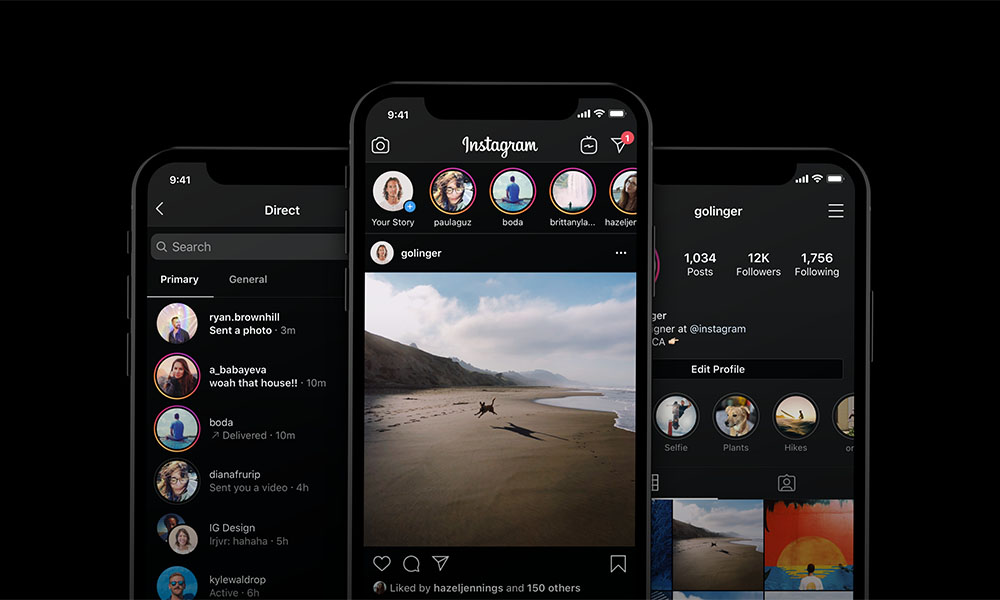We weren’t quite sure how to feel about night modes, dark modes and all the other supposed improvements that these features would bring to a phone browsing experience when they were initially rolled out by Apple and Google. But after having played with Dark Mode–particularly when it comes to Instagram–we’re now officially believers. You need Instagram Dark Mode, and here’s how you set it up on your phone. If you have an iPhone that’s on iOS 13, you have two different options to enable Dark Mode. You can swipe up from the bottom to get the Quick Control settings and enable dark mode with the button on the bottom left, or you can go into the Settings menu, Display & Brightness and enable Dark Mode with the button there. If you have an Android phone that’s on Android 10, you have three different options. Go into Settings > Display > Theme, use the Quick Settings tile to change themes, or select the Battery Saver mode. In addition to reducing overall eye strain and fatigue because that’s kind of what dark mode does, it also has the added benefit of making it everything look just a little better thanks to the contrast and it also makes it easier to scroll through your feed.
More Tech

The Coolest Tech Gifts for 2025
Be sure to use ChatGPT to write the card.

How PITAKA’s Sunset Collection Is Shaping the Future of Emotional Design
High-performance tech gear meets pure visual poetry.

The Very Best iPhone 16 Cases for Every User
A good iPhone case isn’t just about protection—it’s also about expressing your personality.