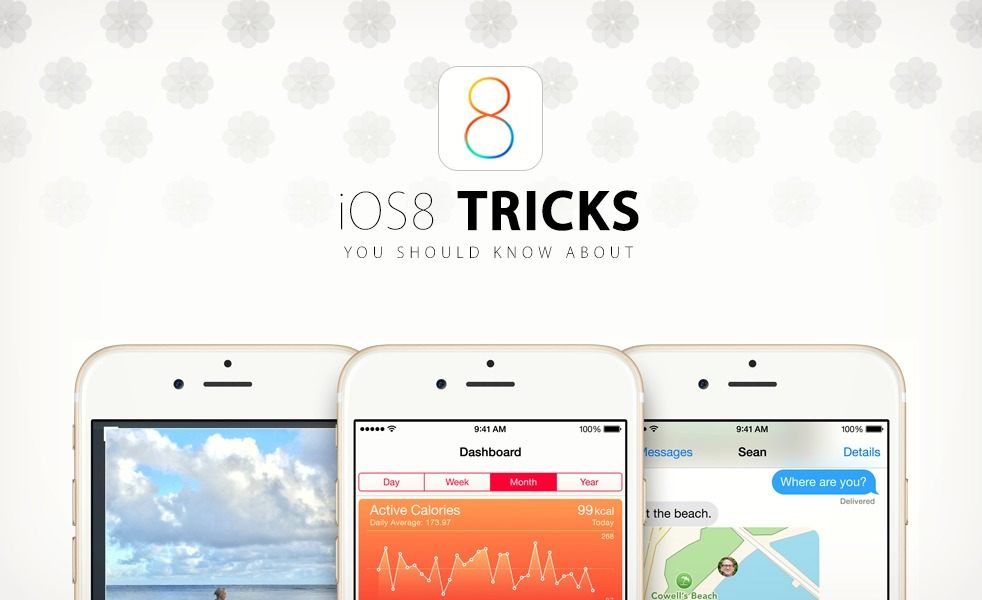Third-party keyboards and widgets may be getting all the attention with the release of iOS 8, but there are a lot of little tweaks you may not even know about. While we recommend getting yourself SwiftKey and messing with your notification center, we also recommend knowing about these little tricks to improve your experience.

Flyover Tours
Okay, so you may not be using Apple’s Maps, but if you’re one of the iPhone users who haven’t gone to Waze or any other service, there’s one new neat little feature Apple came out with. For some locations, you can get a flyover tour of the city. For an example, search New York and check it out.

Talk To Siri Without Pressing a Button
When you’re charging your phone and it isn’t by your side, Siri is kinda pointless. With iOS 8, however, when your phone is plugged in, you can still use Siri by simply saying, “Hey Siri.” To turn the feature on, go to Settings→General→Siri→Allow “Hey Siri.”
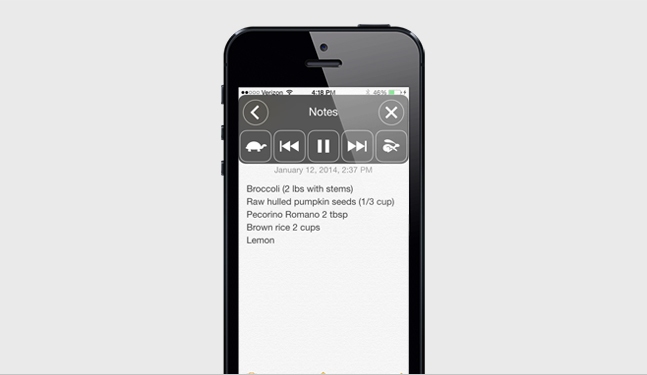
Speak Screen
Go into Notes, Reminders, Weather, or other apps and swipe down with two fingers and your iPhone will read the screen aloud to you. To turn it on, go to Settings→General→Accessibility→Speech→Speak Screen. You can also change the voices and speech rate.
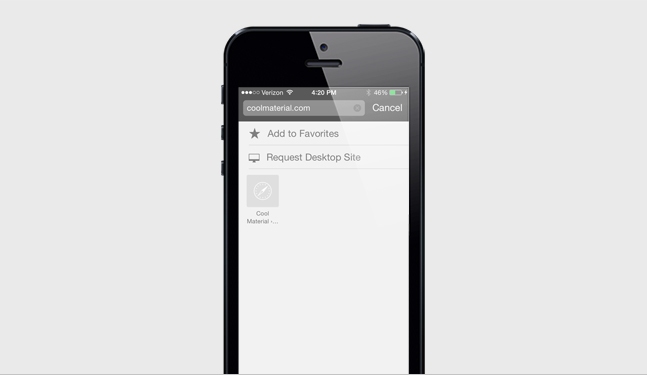
View a Site’s Desktop Version in Safari
For those who don’t use Chrome or another web browser, Apple has made a few updates to Safari that come in handy. Besides the new search mentioned above, you can now view desktop versions of sites. To do this, click on the address bar and pull down on the screen to see “Request Desktop Site.”
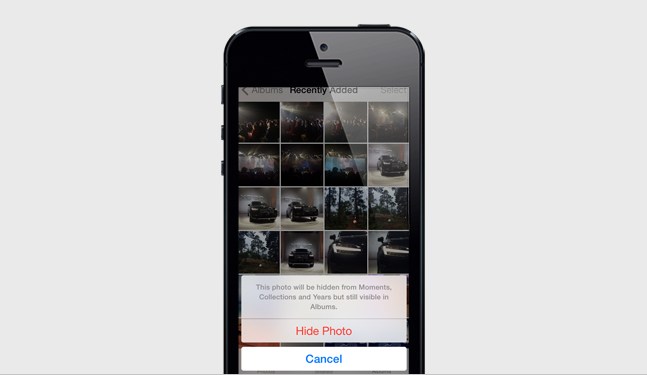
Hide Photos
You can now hide individual photos from Moments, Collections, and Years by holding down on the photo until the Hide banner appears. You can still see the image in the Hidden Photos album, but it won’t be visible in those other sections. No more sweating bullets when you pass your phone to a friend to check out an image or two while you nervously fear he will go a pic too far.

Emergency Health Info on Lock Screen
Most of these tricks can be fun and somewhat useful, but this one just might save your life. With the Health app, you can put together your vital medical info and have it shown on the lock screen so in an emergency professionals could see your blood type, medications, etc. To see your Medical ID, just swipe on the lock screen, hit ‘Emergency’ and you’ll see ‘Medical ID’ on the bottom.
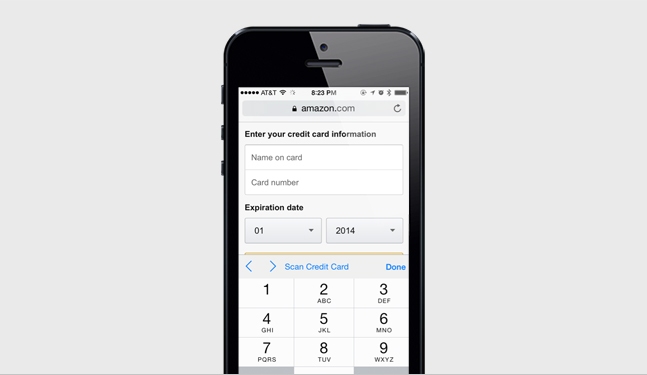
Credit Card Scan
Next time you’re making an online purchase, instead of typing out your credit card number, simple scan the info with the camera and it will be inserted into the field. Manually entering your credit card number on your iPhone’s tiny keyboard is a pain and this makes it marginally less frustrating.

Just See Emails With Attachments
Searching your email chains for the one email with the attachments you need used to be a pain in the ass. With iOS 8, you can simply go to the Mailboxes screen, hit Edit, and you’ll see an option for Attachments. Smarter searching.