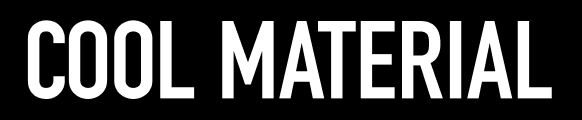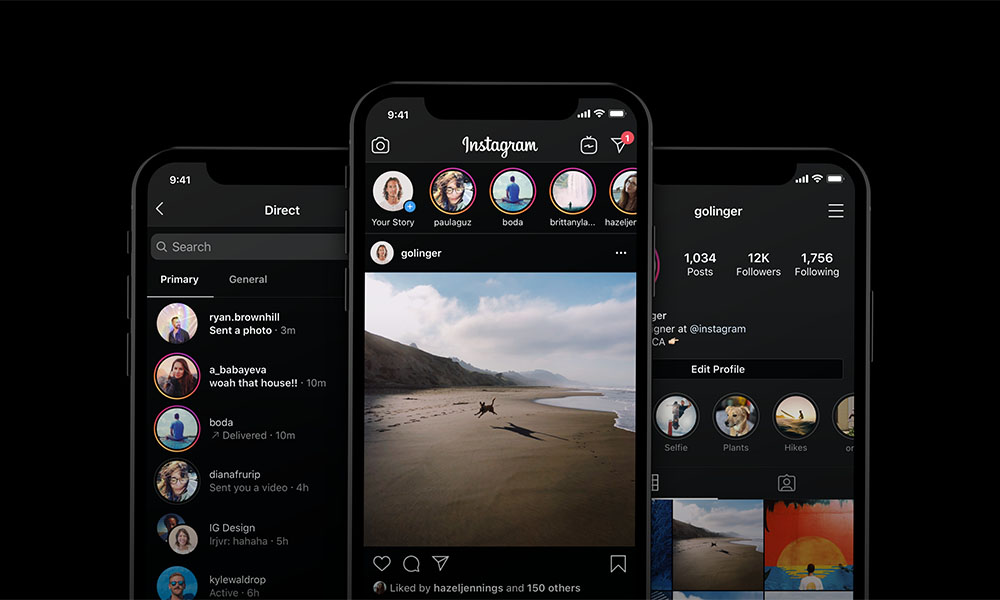We weren’t quite sure how to feel about night modes, dark modes and all the other supposed improvements that these features would bring to a phone browsing experience when they were initially rolled out by Apple and Google. But after having played with Dark Mode–particularly when it comes to Instagram–we’re now officially believers. You need Instagram Dark Mode, and here’s how you set it up on your phone. If you have an iPhone that’s on iOS 13, you have two different options to enable Dark Mode. You can swipe up from the bottom to get the Quick Control settings and enable dark mode with the button on the bottom left, or you can go into the Settings menu, Display & Brightness and enable Dark Mode with the button there. If you have an Android phone that’s on Android 10, you have three different options. Go into Settings > Display > Theme, use the Quick Settings tile to change themes, or select the Battery Saver mode. In addition to reducing overall eye strain and fatigue because that’s kind of what dark mode does, it also has the added benefit of making it everything look just a little better thanks to the contrast and it also makes it easier to scroll through your feed.
Gear
Fashion
Lifestyle

Get the Cool Material Newsletter
Insider recommendations, the best deals, and the most unique products & experiences, delivered right to your inbox.
By submitting your information you agree to the Terms & Conditions and Privacy Policy.
Thank you! Your Submission has been received!
Check your email for a confirmation message. You can now receive updates on latest stories, deals and much more.
Share Article
Share through your preferred social media platform:
OR
Copy the link and send it directly to everyone: